 |
 |
 |
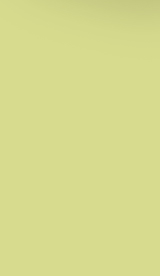
Tax Center
Federal Tax Information
Refund Status
Get the status of your refund here
Understanding your IRS Notice
Get the answers of your notice hereMinnesota State Tax Information
Refund Status
Get the status of your state refund here
Understanding your State Notice
Get the answers of your state notice here
Using PDF Forms
Your web browser may be configured with an Adobe Reader plug-in to automatically open the file within your browser's window upon download. To download the file directly to disk, right click on the Results Page form title link then select "Save Target/Link As..." from the menu. Use Adobe Reader to open the file.Fill-in forms with the ability to save locally will generate a dialog box when opened with Adobe Reader. If you are using Adobe Reader 6.05 or later, the dialog box will indicate that document rights have been applied to the PDF file and you can save the completed fill-in form. If you are using a version of Adobe Reader prior to Version 6.05, the dialog box will indicate that some features of the document will not operate and you will be prompted to obtain a newer version of Adobe Reader.
Completing the Form
When positioning the cursor on a fill-in area or element, the cursor will change appearance. The I-beam pointer allows you to type text. The hand pointer allows you to select a check box or radio button.Enter the appropriate data in each box or field. To move from one field to the next, press the Tab key. You can also use your cursor to move from field to field. Place your cursor in the field you want to fill in, then left-click.
Some fields limit the maximum number of characters you can enter and may automatically advance to the next field.
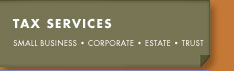
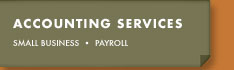
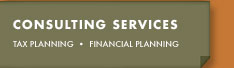
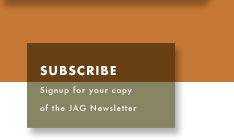
Contact Info:
Jordahl Advisory Group, LLC
2710 South Shore Blvd.
White Bear Lake, Minnesota 55110
651.762.1040 Office
651.762.1041 Fax
info@jordahladvisorygroup.com